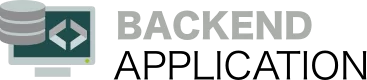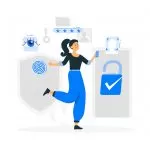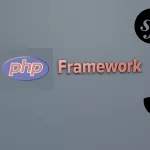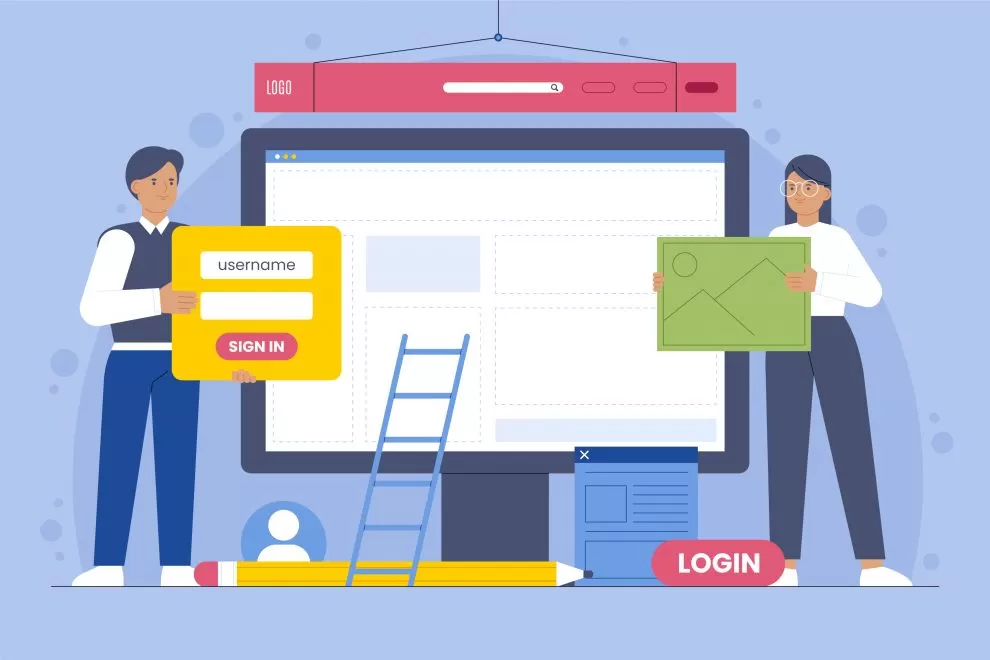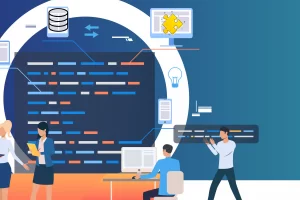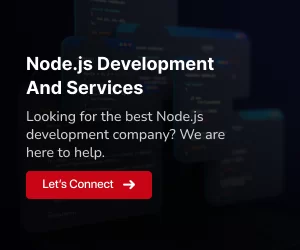Node.js is an open-source, cross-platform JavaScript runtime environment, a foundational element for server-side JavaScript execution. Powered by the V8 JavaScript runtime, it operates on an event-driven, non-blocking I/O model, resulting in remarkable efficiency, especially for real-time applications. Developers across the globe have rapidly embraced this technology, making Node.js Website Building Guide an essential resource in today’s web development landscape.
In the ever-evolving realm of web development, Node.js stands as a cornerstone, fueled by its exceptional speed, scalability, and an extensive array of modules available through npm (Node Package Manager). The Node.js Website Building Guide has become an indispensable tool for developers seeking to harness the potential of this versatile platform. By employing Node.js, web developers can effortlessly craft websites that are not only fast and responsive but also feature-rich, meeting the demands of modern web applications. The comprehensive insights shared in our guide pave the way for developers to optimize their websites effectively, ensuring a seamless user experience and leaving a lasting impression in the digital sphere.
Getting Started with Node.js
To start building a website with Node.js, you need to set up your development environment. First, ensure Node.js is installed on your system. Visit the official Node.js website to download and install the latest version.
Once Node.js is installed, you’ll have access to npm, which is essential for managing packages and dependencies required for your project.
Also Read: Assessing Node.js Developer Skills In US: Practical Tests and Challenges
Setting Up Your Project
Create a new directory for your project and initialize it with a package.json file, which will hold metadata about your project and its dependencies. Use the following command in your project directory to set up the package.json file:
npm init -yNow, let’s install the necessary modules to get started with building our website using Node.js.
npm install expressExpress is a popular web application framework for Node.js that simplifies the process of building robust web applications.
Building a Simple Web Server
Next, we’ll create a simple web server using Express to get a feel for how Node.js operates. Below is a basic example of setting up a web server that listens on port 3000:
const express = require('express');
const app = express();
const PORT = 3000;
app.get('/', (req, res) => {
res.send('Hello, welcome to my Node.js website!');
});
app.listen(PORT, () => {
console.log(`Server is running on port ${PORT}`);
});Save this code in a file named server.js within your project directory. Run the server using the following command:
node server.jsVisit http://localhost:3000 in your browser, and you’ll see the message “Hello, welcome to my Node.js website!” displayed.
Organizing Your Project
Efficient project organization is fundamental for a successful web development venture. Here’s a recommended project structure to manage your Node.js website project effectively:
project-root/
├── node_modules/
├── public/
│ └── index.html
├── src/
│ ├── controllers/
│ │ └── mainController.js
│ ├── routes/
│ │ └── mainRoutes.js
│ └── server.js
├── package.json
└── README.mdnode_modules:
This directory contains all the project dependencies installed via npm.public:
Store your static files, such as HTML, CSS, and client-side JavaScript, in this directory.src:
All the server-side code resides here.controllers
: Controllers handle the application’s business logic.routes:
Define the application routes using Express.js.server.js:
The main entry point of your application.
package.json:
Contains project metadata and dependencies.README.md:
Documentation for your project.
Implementing Routes and Controllers
Express.js simplifies route handling and request processing. Let’s create a basic route and controller to demonstrate this.
In mainRoutes.js:
const express = require('express');
const router = express.Router();
const mainController = require('../controllers/mainController');
router.get('/', mainController.home);
module.exports = router;In mainController.js:
javascriptCopy code
const home = (req, res) => {
res.send('Welcome to my Node.js website!');
};
module.exports = {
home,
};Integrating Routes in the Server
Now, let’s integrate these routes into the main server.js file:
const express = require('express');
const app = express();
const mainRoutes = require('./routes/mainRoutes');
const PORT = process.env.PORT || 3000;
app.use('/', mainRoutes);
app.listen(PORT, () => {
console.log(`Server is running on port ${PORT}`);
});With this structure, you can easily expand your application by adding more routes, controllers, and organizing them into respective directories.
Leveraging Middleware
Middleware functions in Express.js allow you to perform actions before the request reaches the route handler. This is useful for authentication, logging, error handling, etc.
Adding Functionality with EJS
EJS (Embedded JavaScript) is a templating language that allows you to generate HTML markup with plain JavaScript. Let’s integrate EJS into our project to enhance our website’s functionality.
First, install the EJS module using npm:
npm install ejsNext, modify your server.js file to set EJS as the view engine and create a simple EJS template.
const express = require('express');
const app = express();
const mainRoutes = require('./routes/mainRoutes');
app.set('view engine', 'ejs');
app.set('views', 'src/views');
const PORT = process.env.PORT || 3000;
app.use('/', mainRoutes);
app.listen(PORT, () => {
console.log(`Server is running on port ${PORT}`);
});Now, let’s create an EJS template, index.ejs, in the views directory:
<!DOCTYPE html>
<html lang="en">
<head>
<meta charset="UTF-8">
<meta http-equiv="X-UA-Compatible" content="IE=edge">
<meta name="viewport" content="width=device-width, initial-scale=1.0">
<title>Node.js Website</title>
</head>
<body>
<h1><%= title %></h1>
<p><%= message %></p>
</body>
</html>Now, update the controller to render this EJS template:
const home = (req, res) => {
res.render('index', { title: 'Node.js Website', message: 'Welcome to my Node.js website!' });
};
module.exports = {
home,
};Integrating a Database (MongoDB)
MongoDB is a popular NoSQL database that pairs well with Node.js. Let’s integrate MongoDB into our project to store and retrieve data.
First, install the necessary packages:
npm install mongoose dotenvNow, set up the MongoDB connection in your server.js file:
const mongoose = require('mongoose');
require('dotenv').config();
mongoose.connect(process.env.DB_URI, { useNewUrlParser: true, useUnifiedTopology: true });
const db = mongoose.connection;
db.on('error', console.error.bind(console, 'MongoDB connection error:'));
db.once('open', () => {
console.log('Connected to MongoDB');
});Don’t forget to add your MongoDB URI to a .env file in your project root:
DB_URI=your_mongo_db_uriNow, you can define a schema and model for your data and use it in your application.
Conclusion
Embarking on the journey of website creation using Node.js is an exciting venture, and our Node.js Website Building Guide is your faithful companion throughout. This comprehensive guide simplifies the intricate process of building a website, offering step-by-step insights and practical examples. With this guide in hand, you gain a solid understanding of Node.js, the fundamental building block of your website. It takes you through setting up the development environment, structuring your application effectively, and enhancing functionality. This guide ensures that your website thrives in the competitive digital landscape, keeping the principles outlined at its core.
This in-depth guide simplifies the intricate process of building a website, offering step-by-step insights and practical examples. With this guide in hand, you gain a solid understanding of Node.js, the fundamental building block of your website. It takes you through setting up the development environment, structuring your application effectively, and enhancing functionality. This guide ensures that your website thrives in the competitive digital landscape, keeping the principles outlined at its core.
Moreover, as you progress through the guide, you’ll find that it not only focuses on technical aspects but also encourages creativity and innovation in website design. By combining the power of Node.js and the guidance provided in our comprehensive guide, you can tailor your website to meet unique requirements and captivate your audience. Embrace this journey armed with the knowledge imparted in the guide, and witness your vision materialize into a dynamic, engaging website that reflects your passion and expertise. Trust the guide to illuminate your path in the exciting world of web development.